Sortly is a super simple inventory tracking solution that enables businesses and teams to easily track what they have, where it is, and who has it—anytime, anywhere, on any device. Your users can download the app to as many devices as they want!
Jump to:
App Overview
Sortly has a user-friendly interface designed to simplify the organization process. Navigate effortlessly through the app's various sections and tools.
Workflows
The Workflows tab provides quick and easy access to essential tools like Pick Lists and Purchase Orders, helping you streamline your daily inventory tasks.
Items
Begin populating your inventory by adding items manually or using the barcode scanning feature. Capture item details, attach photos, and assign relevant tags and locations for easy retrieval.
Search
Search using the search bar or the Scan to Search to easily see where your items are located.
Alerts and Notifications
Configure date and quantity alerts to ensure proactive inventory management. Stay connected with push notifications for timely updates and reminders.
Enabling Push Notifications
To enable notifications from Sortly on your mobile device:
- Open Settings on your mobile device.
- Go to Notifications.
- Find Sortly
- Turn on "Allow Notifications".
- Customize settings if needed.
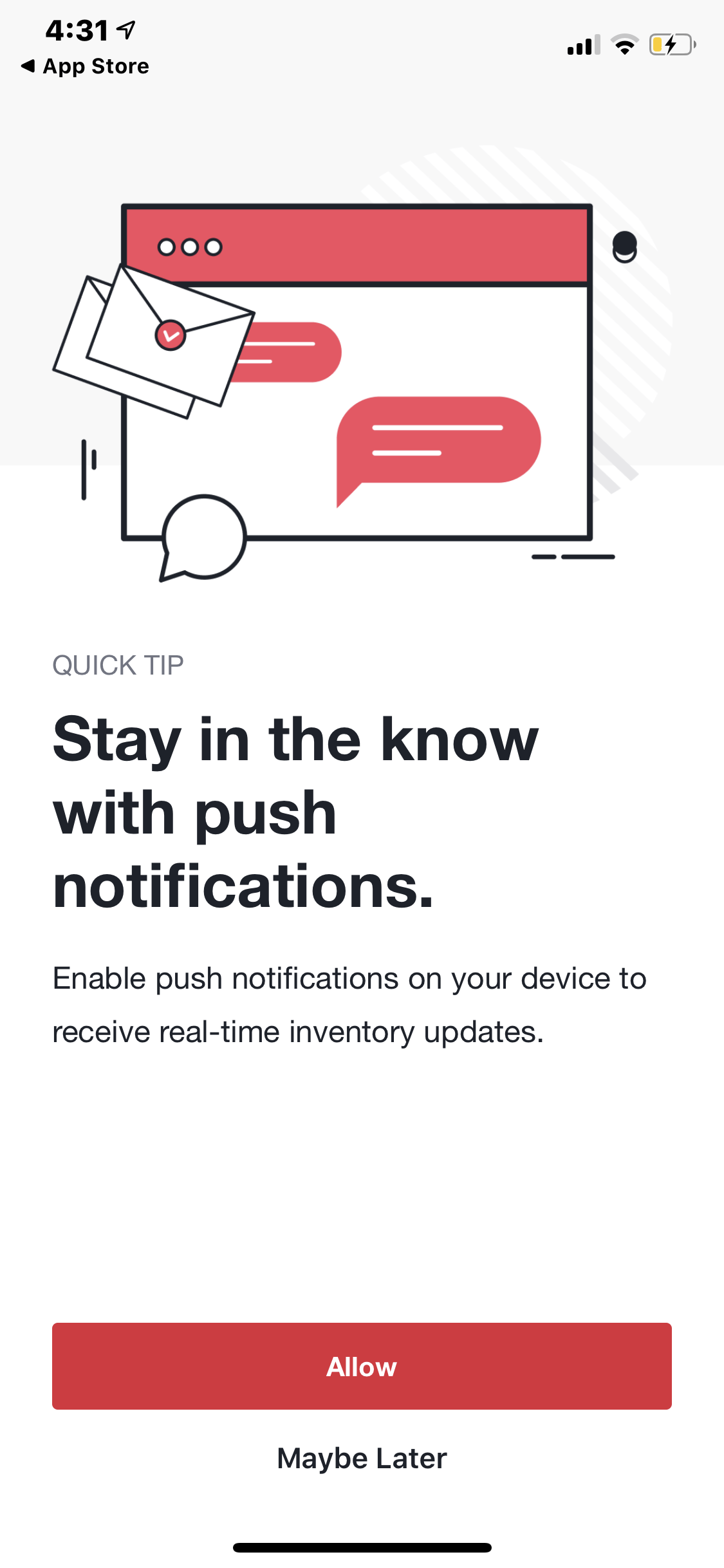
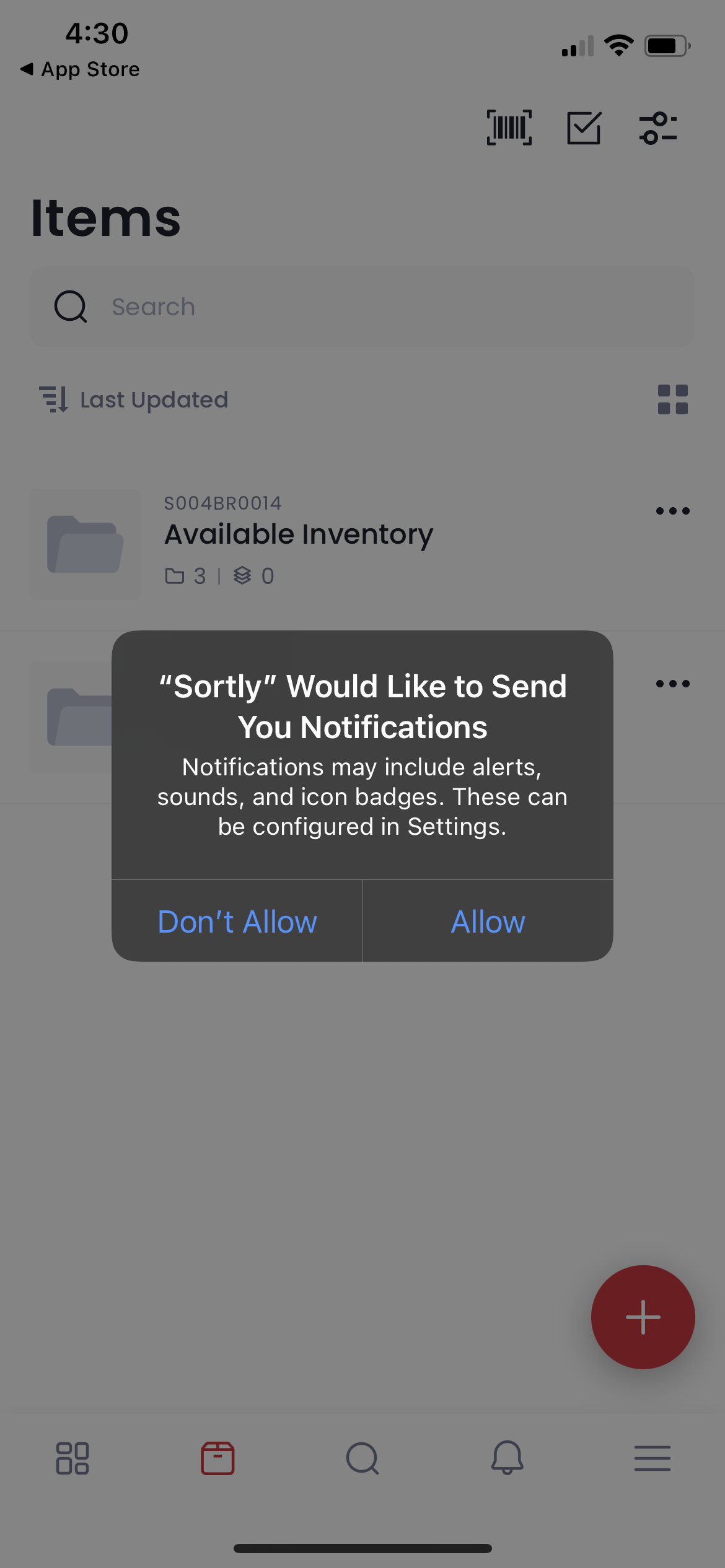
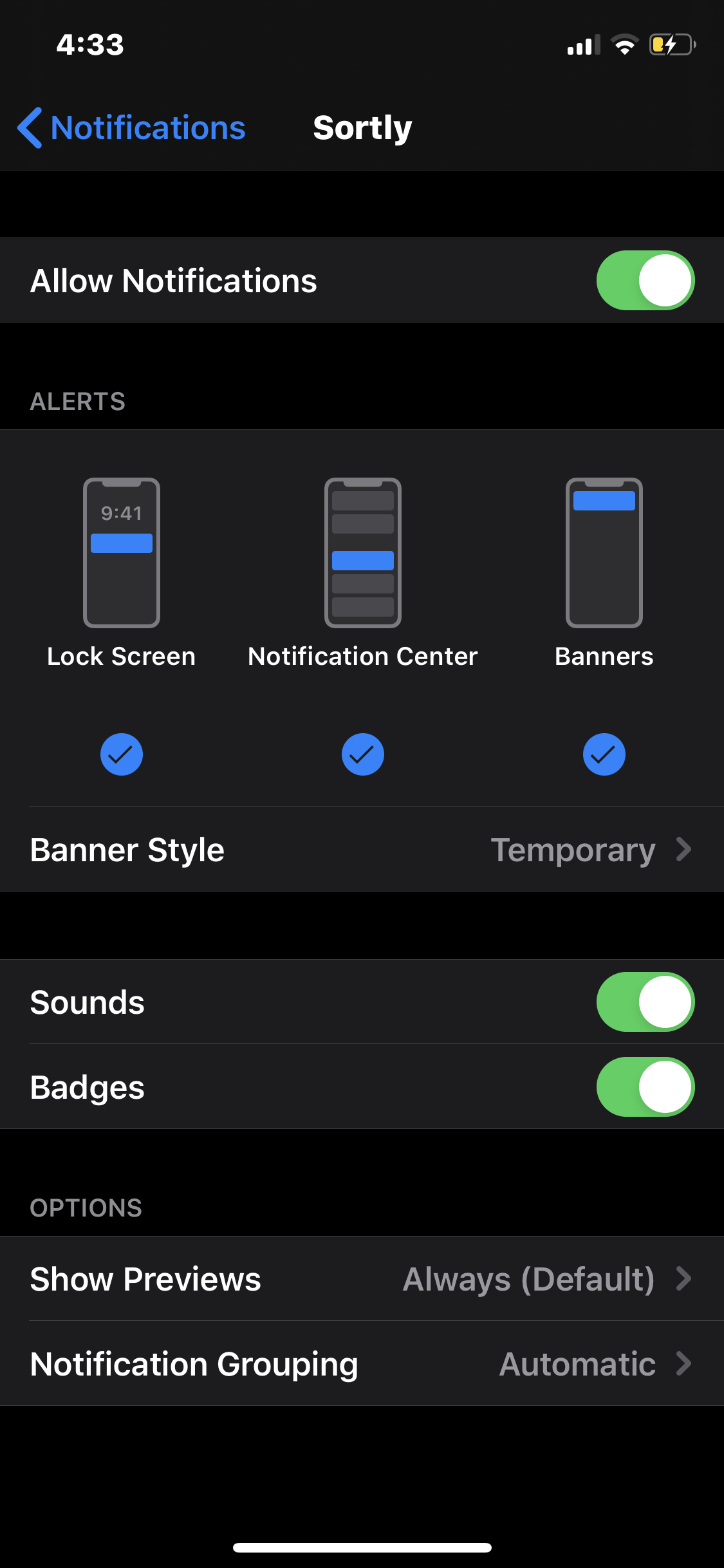
Notifications for Quantity-Based Alerts
Quantity-based alerts operate in real-time, promptly notifying users when a specified threshold has been reached. The accompanying popup not only displays the name of the item but also highlights the met threshold, ensuring clarity and actionable insights at a glance.
Notifications for Date-Based Alerts
Date-based alerts are seamlessly synchronized with the user's chosen timezone preferences. Each day, pertinent date-based events are dispatched promptly at 8 AM local time, ensuring timely notifications tailored to the user's schedule.
Menu
Configure and manage your company's account, billing, and team settings, view reports, see the latest updates and releases, and bulk import new inventory.
App System Requirements
*We only support Android devices with Google Play Services installed by default.
Download and Installation
iPhones/iPads:
- On your iPhone, iPad, or iPod touch, open the App Store app.
- Tap the Search tab to search for Sortly: Inventory Simplified
- From there, click on the Get button to begin the download
- If you've already downloaded the app, you will see a cloud icon with an arrow. You can click that icon to reinstall the app.
- If you see the "Open" button instead of a Get button, you have already bought or downloaded the app.
Android Devices:
- On your device, open the Google Play Store
- Search for Sortly: Inventory Simplified
- Select the Sortly: Inventory Simplified app
- Select Install
- Follow the on-screen instructions to complete the transaction and get the content.
Sortly is available for download on both iOS and Android devices. Simply search for "Sortly" in the App Store or Google Play Store and follow the installation instructions.
Barcode / QR Code Scanning
You can expedite the inventory entry process by using your device's camera to scan barcodes and QR codes. Sortly automatically populates item details, saving you time and reducing manual data entry errors. You can also perform Quick Actions, which allow you to edit and update quantities, among other things!
Dark Mode
Customers can use Dark Mode on mobile devices to reduce eye strain in low-light environments like warehouses, during night shifts, or for a more comfortable viewing experience. Dark Mode enhances accessibility for users with visual impairments or light sensitivity.
Dark Mode is automatically enabled based on your iOS or Android settings or can be manually toggled in the Sortly Mobile app settings. Once activated, all screens in Sortly Mobile will display a dark background. This feature is available on both iOS and Android devices.
To activate Dark Mode, go to Menu>Preferences and choose Always Light, Always Dark, or Follow System Settings under App Appearance:
Will Dark Mode be available on the web and mobile versions of Sortly?
Currently, Dark Mode is designed for Sortly Mobile.
Why didn't my app automatically switch to Dark Mode?
The automatic switch to Dark Mode depends on your device’s system settings and your preferences in the app. Check both settings to ensure they are configured correctly. You can enable Dark Mode by going to the Settings menu in the Sortly Mobile app and toggling the Dark Mode option.
Can I use Dark Mode during the day as well?
Yes! Dark Mode can be used at any time of the day. It’s particularly beneficial in low-light conditions, but you can keep it on based on your preference.
Does Dark Mode affect battery life on all devices?
Dark Mode can help save battery life on devices with OLED and AMOLED screens, as these displays consume less power when showing dark colors.
Are there any additional costs associated with accessing or using this feature?
Dark Mode is available at no additional cost on Sortly’s Mobile App.
FAQ
My inventory is different than what's on the computer- please help!
If changes in the Sortly mobile app aren’t showing on your desktop, try a full inventory sync: go to Settings >> Sync Inventory >> Full Sync on your mobile device. Also, ensure that 'Sync Only On WiFi' and 'Disable Sync' are turned OFF to see real-time updates. We have more information here: Why are my items, folders, or photos not showing in the app?
Why is the Dashboard missing from my mobile app?
The Dashboard tab has been removed and replaced with a more action-oriented Workflows tab, which includes both Pick Lists and Purchase Orders.
Where did Pick Lists go?
Pick Lists were moved out of the Menu and now live under the Workflows tab alongside Purchase Orders.
Where can I find the Inventory Summary, Low Stock, Transactions, and other reports now?
All reports previously available via the Dashboard are now accessible in Menu > Reports on the mobile app.
What happened to the “Recent Items” section?
“Recent Items” are still available—just in a more scalable way. You can view them by sorting or searching within the Items tab, without being limited to just 9 items like in the previous Dashboard.
What about Stock Level filters—are those gone too?
Stock Level filters weren’t widely used on mobile. However, if needed, you can still manage and track stock levels through individual item details, low stock alerts, and the Reports section.
Will I lose any data with this update?
No. All data remains intact—this is purely a change to how the interface is organized.
Is the Workflows tab available to all users?
Access to Pick Lists and Purchase Orders may depend on your plan. If you don’t see them, reach out to support to learn more about upgrading or enabling them.
Can I still track recent inventory updates without the Dashboard?
Yes. Use the Transactions Report or sort by “Last Modified” in the Items tab to see recent activity.
Will this affect the web app?
No, this change is only for the mobile app. The web app Dashboard and Workflows tab will remain as-is.
Permissions & Access
Who can access Purchase Orders in the mobile app?
Only Owners and Admins can access Purchase Orders by default. Team Members may also be granted access, but this must be explicitly enabled in user permissions.
Can all Team Members access Purchase Orders?
No. Currently, only about 1,000 Ultra plan companies are part of an experiment that allows Team Members to access Purchase Orders if enabled. Most customers will not see this option.
Do Limited Access or Custom Roles have access to Purchase Orders?
No. These roles are not supported for Purchase Order access in mobile.
Purchase Order Workflow Behavior
Can I create a new Purchase Order in the mobile app?
Yes. Click on Add Items and then the "+" button to quickly create a new PO.
What actions can I perform with Purchase Orders on mobile?
You can:
- Create a new Purchase Order
- Add items to an existing PO
- Receive items against an ordered or partially received PO
Can I receive items for any Purchase Order?
No. You can only receive items for POs in “Ordered” or “Partially Received” status.
Will receiving items on mobile update my inventory?
Yes. When you confirm receipt of items through the mobile app, Sortly will update the item quantities accordingly.
Why do I need to select a Purchase Order before adding or receiving items?
To help you better track what’s been requested and received, Sortly now ties all item additions and receipts to a specific Purchase Order. This ensures your inventory stays accurate and organized.
What if I don’t see any Purchase Orders listed when I try to add or receive items?
If there are no Purchase Orders listed in your mobile app, but are present in your web app, you may need to re-sync your data. You can do that by going to Menu>Sync Inventory in your mobile app.
Can I still add or receive items without using a Purchase Order?
With the new workflow, adding or receiving items through the Workflows tab requires a linked Purchase Order. If you need to make quick inventory adjustments outside of a PO, you can still do so from the Items tab.